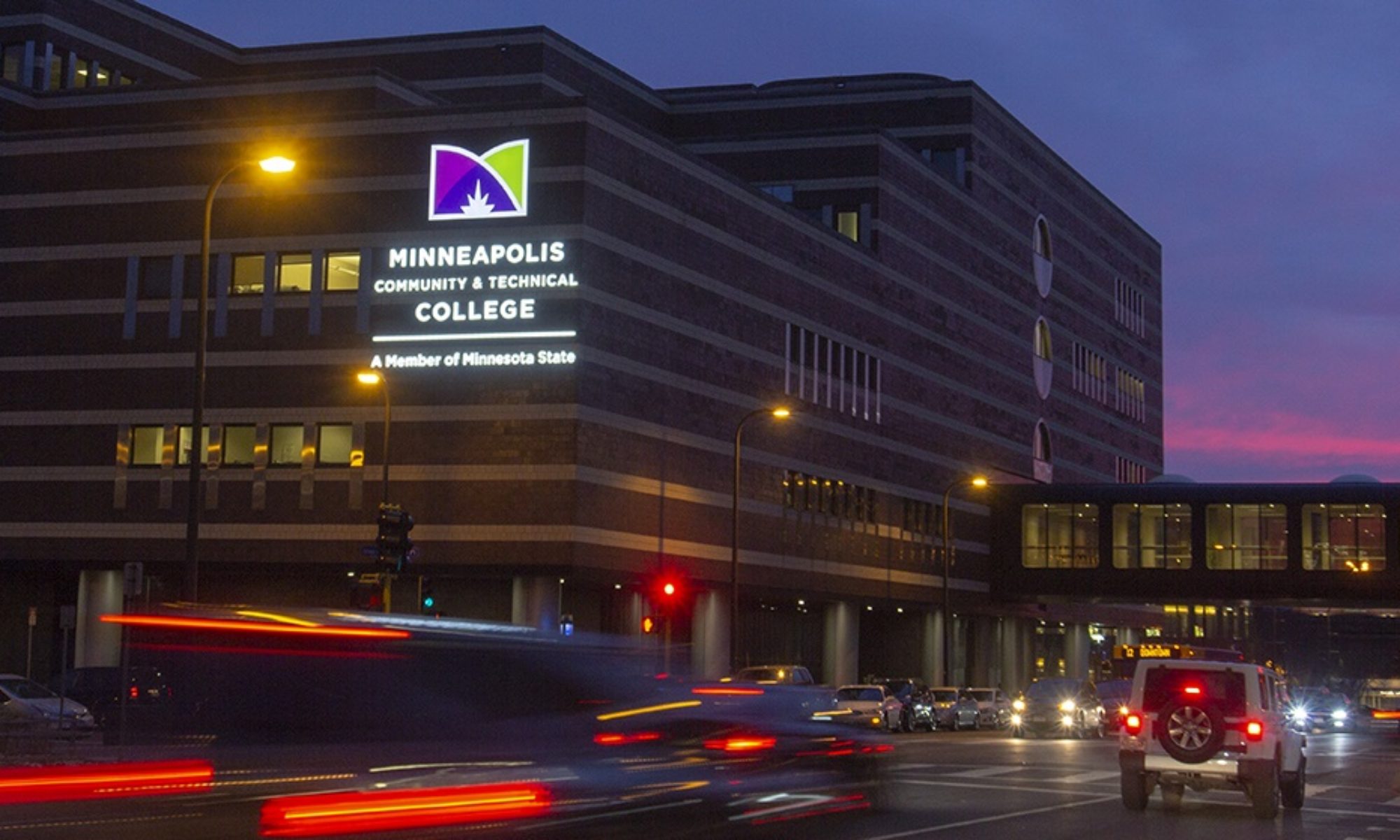Sometimes you may find it more convenient to have an audio CD to work with rather than using an iPod or computer. Here are step-by-step instructions on how to convert a MIDI file into a format that can be burned to an audio CD that playable in a regular CD player by using the free media player – iTunes.
- Open iTunes.
- Drag the MIDI file or files that you would like to convert into the iTunes library by selecting the files and dragging them directly to the “library” link on the left hand column of the iTunes window. They will then show up in your music library list, which should be the main window of iTunes.
- Select the files that you would like to convert by clicking on them in the main iTunes window.
- Go to “Advanced” in the pull down menu at the top of the iTunes window. Select “convert selection to AAC”. The program will begin converting the files. If you would prefer a format other than AAC, you may go into the “preferences” menu in iTunes (under the iTunes pull down menu for Macs, and under the Edit pull down menu for PCs), and choose a different format.
- Once your files have been converted, you must make a playlist out of them in order to burn them to a disc. Select the files that you would like to burn to a disc, then go to the File pull down menu and choose “New Playlist from Selection”. Title the playlist if you like.
- To burn the disc, insert a blank CD into your disc drive and click “Burn disc” on the bottom right hand corner of your iTunes screen. The program will burn a disc for you that should work in most audio CD players.
Please note that these instructions are only bare bones. It is assumed that you have a CD burner in your computer, and that you have basic computer skills such as selecting, clicking and dragging.